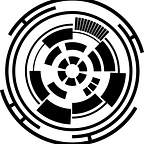Screenshot Shortcut Keys
On a Windows PC, there are several ways to take a screenshot depending on the version of the operating system you are using.
Screenshot Shortcut Keys For Windows PC
On a Windows PC, you can take a screenshot by pressing the “Windows” key + “PrtScn” key. The screenshot will be saved to the “Screenshots” folder in your “Pictures” folder.
Another way to take a screenshot is to press the “Alt” + “PrtScn” keys. This will take a screenshot of the active window and copy it to the clipboard. You can then paste the screenshot into an image editing program or document.
Screenshot Shortcut Keys For Mac
On a Mac, you can take a screenshot by pressing the “Command” + “Shift” + “3” keys. The screenshot will be saved to the desktop.
You can also take a partial screenshot on a Mac by pressing the “Command” + “Shift” + “4” keys, and then selecting the area you want to capture using the crosshairs. The screenshot will be saved to the desktop as a .png file.
You can also take a partial screenshot on a Windows or Mac by using the “Snipping Tool” (Windows) or “Grab” (Mac) and selecting the area you want to capture.
Additionally, on both Windows and Mac you can use built-in or third-party software or browser extensions to capture screenshots, edit or annotate them, and share or save them in different formats.